
Adobe Illustrator appears to be the standard in almost any creative industry. I have not used it. If you work for a company that is footing the monthly bill for Ai, high five, that is awesome. But for me, that is going to cost another 25-50 dollars a month. And while that doesn’t sound like a terribly large amount of money, I don’t need another monthly expense.
An alternative (especially for those of us who don’t have a need for every Ai feature) is Affinity Designer. This tool is available for $50 in the Apple App Store. One time charge. Bam! There aren’t as many resources or tutorials out there for the tool like there are for Ai, but there is a workbook you can purchase (for another $50). I have the workbook, but I have yet to open it, so I don’t consider it a necessity for every task. Also, many of the features in Ai are also in Affinity Designer, so you can refer to Ai tutorials for guidance.
Ok! So you have a sweet little watercolor image that you want to vectorize and manipulate in imaging software?? But you don’t have Adobe Illustrator? No problem!
Here are the tools you will need to do this:
- Watercolor image (or any other type of image you wish to digitize)
- Digital camera, smartphone camera, or scanner
- Affinity Designer
- InkScape
- XQuartz (if working on a Mac… InkScape download will instruct you to download this first)
- Mac computer (you can do all of this on a PC as well, but this tutorial is for a Mac).
To get started, take a photo or scan of the image(s) you want to work with. You can see that I doodled 4 watercolor images on some watercolor paper, held it up so the lighting wasn’t wonky, and snapped a photo with my smartphone. If this was a more complicated image, or you have terrible lighting, scanning the image would work best.
I just emailed this to myself in order to import on my computer (I don’t have an iPhone, but all my other devices are Apple products. Chaos!).
The goal now is to get the image(s) you want out of the full image so that it is easer to work with in InkScape. If you scanned your image in, you may have been able to cut out the figure at that time. In that case, just skip this step.
In Affinity Designer, Select File -> New. I have my new file setting set as you see below:
Click on the Export Persona icon (boxed in red in the image below). Here you can choose the Slice Tool to select the images you want to work with. You can see that I sliced 4 images separately (do not worry about overlap). Once you have them as you like, make sure your slice(s) are checked in the Slice viewer and select Export. This will allow you to save these images to a chosen folder.
Nice! Now we have our image(s) ready to go!
Open a new document in InkScape. Select File -> Import from the main menu. Find the sliced file(s), and open them. You can keep multiple images on your board, but you will only be manipulating them one at a time.
Select your images:
I keep the new file settings at their default:
You can now see all of your images ready for manipulation. It is best to work on one image at a time.
Move the image you will be focusing on to the art-board. Select the image, and then select Path -> Trace Bitmap. This is where the magic happens.
Since we are dealing with watercolor images, I am going to assume there is more than one shade of color in your image. You can play around with the Trace Bitmap settings, but to pull all the contrast out of your element you are going to need to select the following settings:
Under Multiple scans, select Colors. Check Smooth, Stack scans, and Remove Background. I like to keep the number of scans at 20. For simple images, I never end up with this many layers. But even for more complex works, it keeps the contrast relatively accurate. Select OK.
You now have a vectorized water color image! Let’s play around with it!
Save your InkScape file.
Open Affinity Designer, create a new document, and drag your InkScape file on to the design board. Once your image is on your board, select Edit Document.
To remove the background of the image, I found it easiest to use the Layers window. I just unselect all items with the background color
This leaves me with a nice, clean image to work with:
Now you can really play around with your image. You can adjust the size, change the colors of each layer, remove layers, etc.
In the image below you can see that I changed the color of each layer, and then separated them.
You can see that, using this technique, you can create simple paintings by hand, and then manipulate them as vectors to create more complicated images.


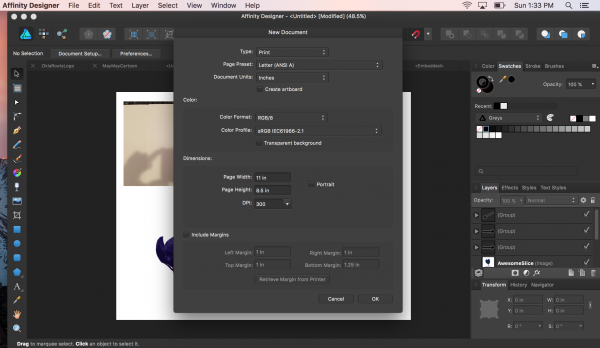
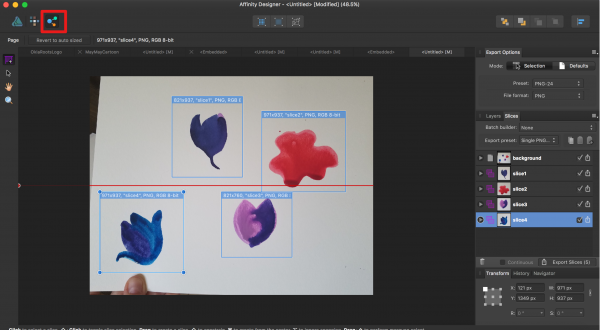
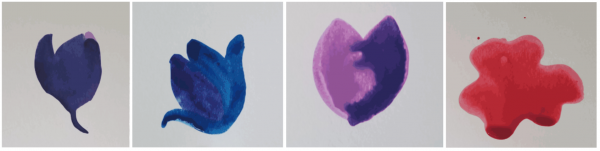
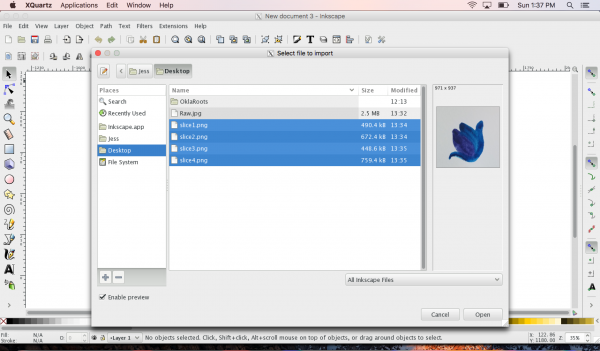
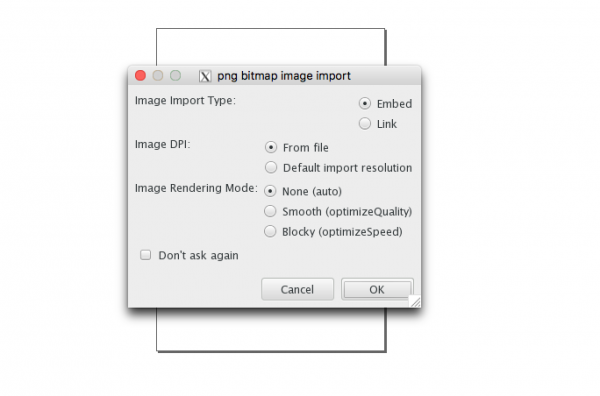
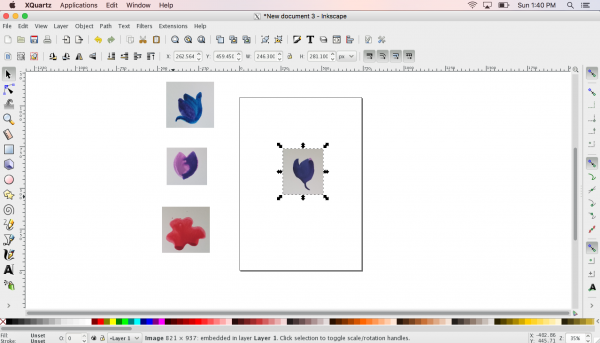
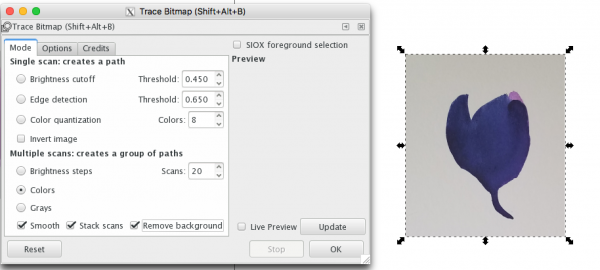
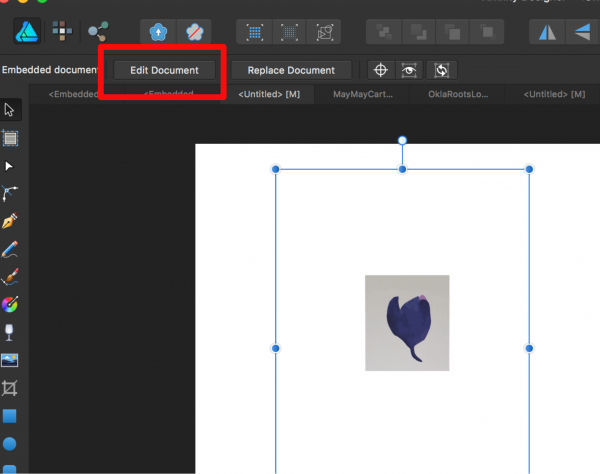
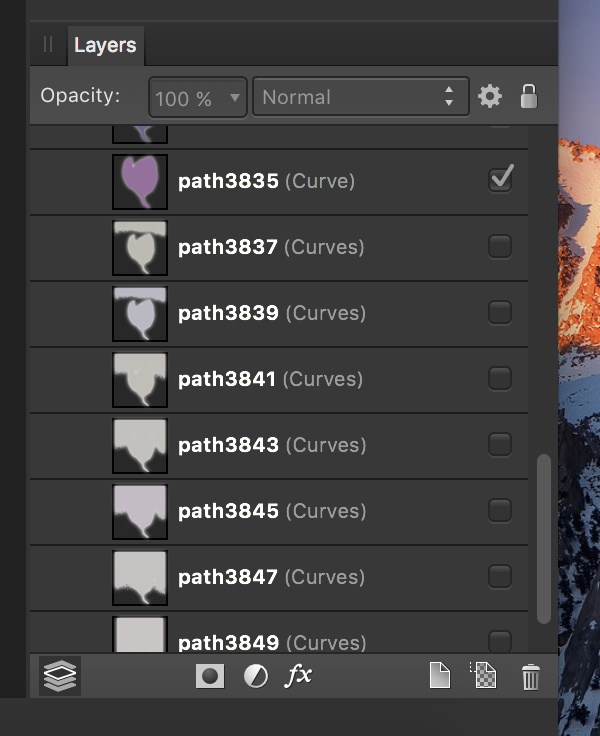
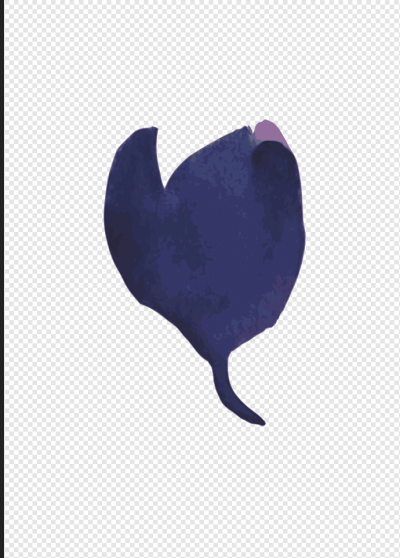
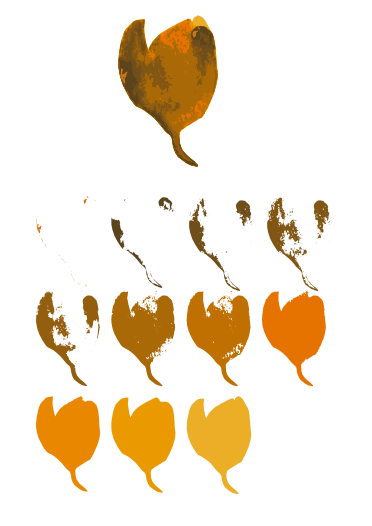

Thank you so much for this! I literally spend a week trying to figure this out. And initially i only found Adobe Illustrator tutorials. This is really helpful
I’m so glad this helped! There are some great ::free:: tools out there, but can definitely be difficult to navigate!
Thank you very much, Jess. I thought of buying a third-party software like VectorMagic and at last I found your blog. Very helpful!
Hi! I have read the tutorial. I use ipad for vectorising calligraphy on affinity designer. Can I use inscape on my ipad? If yes, can you share the link? If no, is there any alternative. Thank you
you don’t need to use Inkscape, as creating the vector image can be done in affinity designer. just go to the pixel persona, go to the layers menu, click rasterise with your image selected, then do all the color adjustments you need to (I suggest adjusting to flat black and white after the image is rasterised, which you can discard once the image is clean- this just makes for easier cleanup), en then go to the select menu, select sampled color, adjust tolerance to your needs, apply and then adjust your selection with the selection brush tool (either adding or subtracting from your selection- what you add will be deleted, what you subtract will be preserved) and refine the selection using the refine selection button (although this is not really necessary for watercolors). finally click erase to remove the background and unclick the adjustments you don’t want (black and white or any other used for the cleanup). done. no Inkscape or anything else required
This is awesome! It’s 1:30 am and I’ve been searching through the Internet looking for relevant tutorials and forums…..but I’m totally going to try this tomorrow! Watercolor colors are so complicated in their values and hues. I hope you have other Affinity Designer tutorials in the future. <3 It’s not easy to find AD tutorials for calligraphers and watercolor painters who are just learning the digital realm.
I mostly do stuff for web design, which often includes logo work and modding and touching up various images. I have a XP-Pen Artist 13.3 Pro Display drawing tablet and Affinity Designer . Works for me . After Adobe moved to a subscription model, I looked around and tried a few different apps trying to find a replacement for Illustrator. I was so happy when I found Designer. For me, Designer is way easier to draw with and manipulate drawings than Illustrator.
Thank you so much for this tutorial, just what I was looking for. Here’s to creativity.
Affinity Designer is a vector graphics editor developed by Serif for macOS, iOS, and Microsoft Windows. It is a great application. In terms of function and style, Affinity Designer is an impressive, low-budget alternative to Adobe Illustrator. It’s suitably simple for beginners to use as a learning tool but sufficiently powerful for freelance graphic artists on a budget.
Your tutorial and the additional advice in the comments are super helpful. I have paintings on a white background that I want to isolate for t-shirts and other things. After Adobe went to subscription I got Affinity Photo and Designer. There’s a learning curve, but I love them. Thanks to “i” for the additional info.